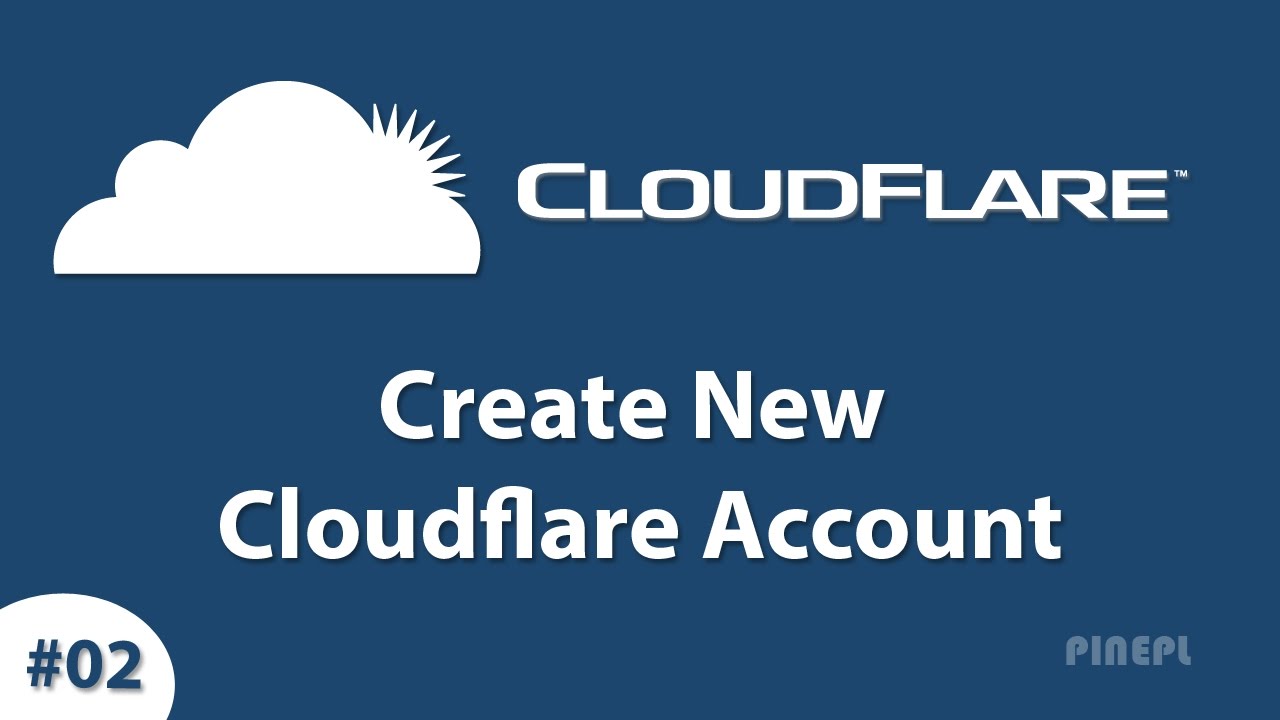 Welcome to pinepl ,this video is the second video of our CloudFlare series and in this video, i will show you how to create a new CloudFlare account and setup a new website in CloudFlare , so let's start today video.
Welcome to pinepl ,this video is the second video of our CloudFlare series and in this video, i will show you how to create a new CloudFlare account and setup a new website in CloudFlare , so let's start today video.
Open any web browser and open google, after open google type CloudFlare in the search box and hit the search button, in the search result google show first result of CloudFlare website and open this website.
After successfully open CloudFlare website, click on sign up button to create a new account in CloudFlare.
After clicking on sign up button open a sign up form, here you can enter your regular email address and choose you a strong password and click on create account button below.
Here you can see CloudFlare process is started, here simply enter your website domain name and click on scan dns record button.
Here scanning process is the start, this process takes few second to scan your domain DNS record, wait for a just second to do this process.
After successfully complete scanning, click on continue button.
Here look your domain default DNS record, click on the continue button.
In this video series I will show all process based on CloudFlare free website plan, so in this video, I will choose CloudFlare free plan, you can choose any plan, listed below.
Here is most importance step of CloudFlare setup, here CloudFlare nameservers, so you can change this nameserver in your domain provider account for example I used GoDaddy for manage domain and hosting, so you can log in your domain provider account, here I login in my GoDaddy account.
Here paste your CloudFlare nameserver and click on save button below.
After successfully change nameserver, go to aging CloudFlare website and click on continue button.
After click on continue button, wait a moment your website is active on CloudFlare.
Here is look, my website is successful active on CloudFlare.
I hope you like this video, thanks for watching this video or don't forget to subscribe our channel for more videos on CloudFlare.
#bmtechtips, #cloudflare, #freecdn,
- - - - - - - - - - Contact Us - - - - - - - - - -
Hire me For any work like Website | SEO | Logo Designing and More.
Email - hi@bharatmakwana.com
For Business Enquiries & Sponsorship
Email - bmtechtip@gmail.com
- - - - - - - - - - Stay Connected With Us - - - - - - - - - - Website - http://bmtechtips.com Website - http://veewom.com YouTube - https://www.youtube.com/bmtechtips YouTube - https://www.youtube.com/bharatmakwana Facebook - https://www.facebook.com/bmtechtips Twitter - https://www.twitter.com/BMTechTips Google+ - https://plus.google.com/+BMTechTips Instagram - https://www.instagram.com/bmtechtips
- - - - - - - - - - Gadgets & Tools I Use - - - - - - - - - - Laptop - https://amzn.to/2DpY8h8 Cooling Pad - https://amzn.to/2AmUymj Camera - https://amzn.to/2AnAFLO DSLR Mic - https://amzn.to/2AmfZ6Z Mobile - https://amzn.to/2K8mj1o Mobile Mic - https://amzn.to/2AjVHuK DSLR Tripod - https://amzn.to/2AmsjUF Mobile Tripod - https://amzn.to/2OpsYHU Mouse & Keyboard - https://amzn.to/2LMg885
- - - - - - - - - - My Power Backup Accesorios - - - - - - - - - - Inverter UPS - https://amzn.to/2LNr19J Exide 150Ah Battery - https://amzn.to/2OoMiFg Stabilizer - https://amzn.to/2LyRetA Extension Cord - https://amzn.to/2LL4hHy
- - - - - - - - - - Thanks - - - - - - - - - -
Thanks for watching our video, subscribe this channel for a more latest video like this, and also share this video on social media. Thanks, Bharat Makwana.
How To Create New Cloudflare Account wordpress admin login | |
| 20 Likes | 20 Dislikes |
| 1,684 views views | 48.7K followers |
| How-to & Style | Upload TimePublished on 11 May 2017 |
Không có nhận xét nào:
Đăng nhận xét